There are lots of powerful IDEs which are broadly used by developers. Vim is a text editor, but it can be turned into a good IDE with awesome plugins and a little bit of configuration.
Many people already prefer using Vim to develop software because of its lightness and availability. I am one of them, and always use Vim to develop Chromium. However, someone would think that it’s hard to get Vim to reach the same performance as other IDEs, since Chromium is a very huge project.
For those potential users, this post introduces some tips for using Vim as an IDE when developing Chromium.
The context of this document is for Linux users who are used to using Vim.
Code Formatting
I strongly recommend using vim-codefmt for code formatting. It supports most file types in Chromium including GN (See GN docs) and autoformatting. However, I don’t like to use autoformatting and just bind :FormatLines to ctrl-I for formating a selected visual block.
1
map <C-I> :FormatLines<CR>
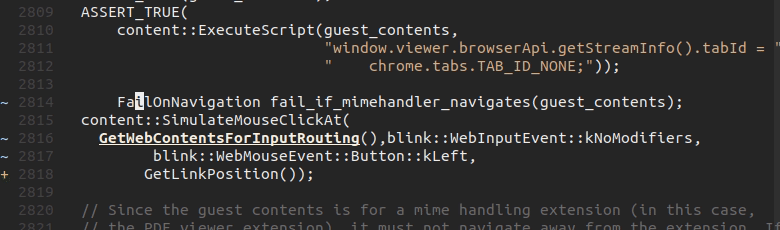
Another option is using clang-format in depot_tools by clang-format.vim in tools/vim. Please check about tools/vim at the following section.
tools/vim
You can easily find a bunch of Vim files in tools/vim. I create a .vimrc file locally in a working directory and load only what I need.
1
2
3
4
5
6
7
let chtool_path=getcwd().'/tools'
filetype off
let &rtp.=','.chtool_path.'/vim/mojom'
exec 'source' chtool_path.'/vim/filetypes.vim'
exec 'source' chtool_path.'/vim/ninja-build.vim'
filetype plugin indent on
Chromium provides vimscript files for syntax highliting and file detection of Mojom, which is the IDL for Mojo interfaces (IPC) among Chromium services. And ninja-build.vim allows you compile a file with ctrl-O or build the specific target with :CrBuild command. See each Vim files for details.
Running Tests
tools/autotest.py is very useful when you run tests of Chromium. As the description of the script, autotest.py finds the appropriate test suits and builds it, then runs it. ! is an option for running autotest.py inside Vim, but sometimes it’s a hassle to type all parameters. What about to write simple commands (or functions) with scripts under tools/vim?
This is an example script for running a test for the current line. Some codes are copied from ninja-build.vim and imported from ninja-output.py.
1
2
3
4
5
6
7
8
9
10
11
12
13
14
15
16
17
18
19
20
21
22
23
24
25
26
27
pythonx << endpython
import os, vim
def path_to_build_dir():
# Codes from tools/vim/ninja-build.vim.
chrome_root = os.path.dirname(vim.current.buffer.name)
fingerprints = ['chrome', 'net', 'v8', 'build', 'skia']
while chrome_root and not all(
[os.path.isdir(os.path.join(chrome_root , fp)) for fp in fingerprints]):
chrome_root = os.path.dirname(chrome_root)
sys.path.append(os.path.join(chrome_root, 'tools', 'vim'))
# Import GetNinjaOutputDirectory from tools/vim/ninja_output.py.
from ninja_output import GetNinjaOutputDirectory
return GetNinjaOutputDirectory(chrome_root)
def run_test_for_line(linenumb):
run_cmd = ' '.join(['!tools/autotest.py', '-C', path_to_build_dir(), '%',
'--line', linenumb] )
vim.command(run_cmd)
endpython
fun! RunTestForCurrentLine()
let l:current_line = shellescape(line('.'))
pythonx run_test_for_line(vim.eval('l:current_line'))
endfun
map <C-T> :call RunTestForCurrentLine()<CR>
Place the cursor on what we want to test and ctrl-t … Here you go. 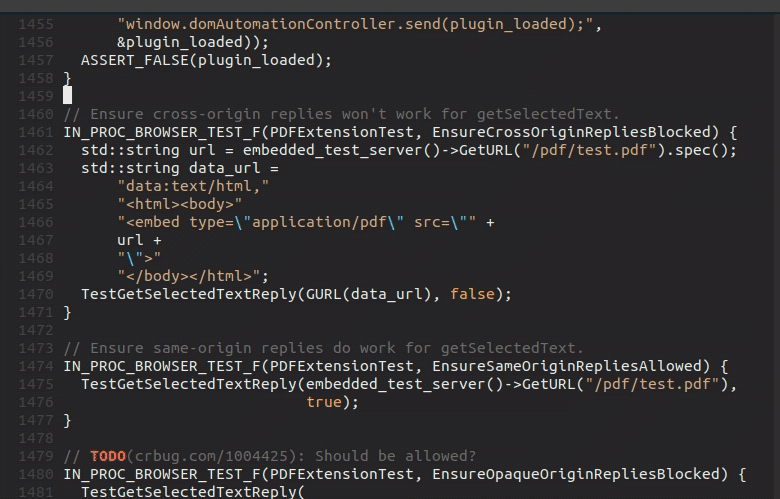
YouCompleteMe
tools/vim has an example configuration for YouCompleteMe (a code completion engine for Vim). See tools/vim/chromium.ycm_extra_conf.py.
1
2
let g:ycm_extra_conf_globlist = ['../.ycm_extra_conf.py']
let g:ycm_goto_buffer_command = 'split-or-existing-window'
As you already know, YouCompleteMe requires clangd. Very fortunately, Chromium already supports clangd and remote index server to get daily index snapshots.
Do not skip documents about using Clangd to build chromium and chromium remote index server.
Here are short demos for completion suggestions, 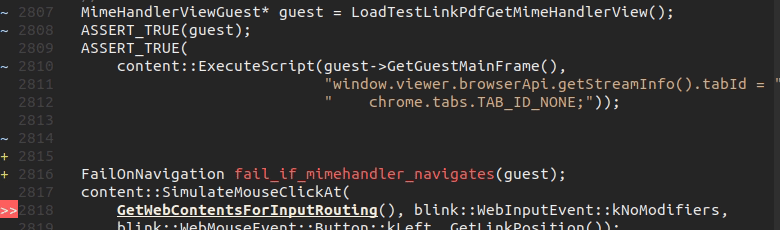
and code jumping(:YcmCompleter GoTo, :YcmCompleter GoToReferences) during Chromium development. 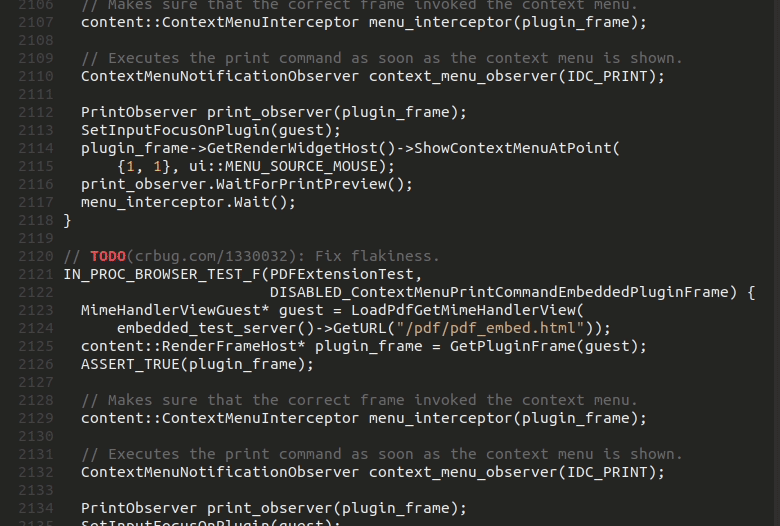
Commenter
A good developer writes good comments, so being a good commenter makes you a good developer (joke). In my humble opinion, NERD commenter will make you a good developer (joke again). You can get all details from the docs of NERD commenter, and Chromium needs only an additional option for mojom.
1
let g:NERDCustomDelimiters = { 'mojom': {'left': '//'} }
File Navigation
Chromium is really huge, so we benefit from efficient file navigation tools. There are lots of awesome fuzzy finder plugins for this purpose and I have been using command-t for a long time. But command-t requires a Vim executable with ruby/lua support or Neovim. If you need a simpler yet still powerful navigator, fzf.vim is an altenative great option.
Since Chromium a git project, search commands based by git ls-files will provide results very quickly. Use the option let g:CommandTFileScanner = 'git' for command-t, and use the command :GFiles for fzf.vim.
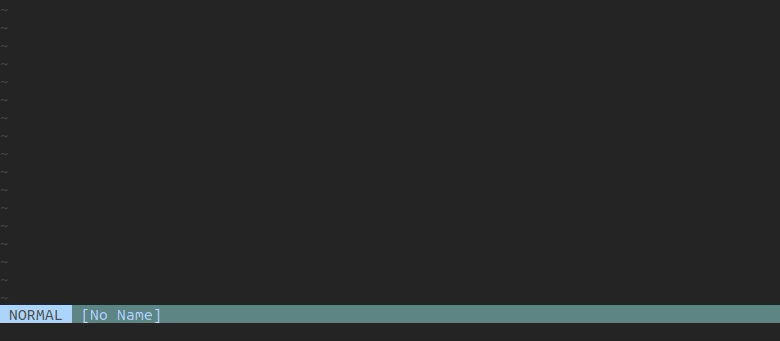
In case you can’t depend on git ls-files based commands, please make sure your plugin use rg or fd which are the fastest command line search tools. For example, fzf.vim has an option FZF_DEFAULT_COMMAND and the following suggestion in the manual: export FZF_DEFAULT_COMMAND='fd --type f'.
Conclusion
Thanks for reading and I hope this blog post can be some help to your development enviroment for Chromium. Any comment for sharing some other cool tips always be welcomed, so that we can make our Vim more productive. (Right, this is the real purpose of this blog post.)
…. I will be back someday with debugging Chromium in Vim. 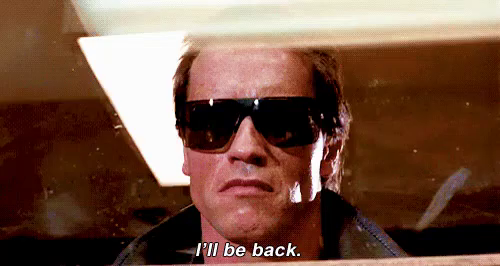
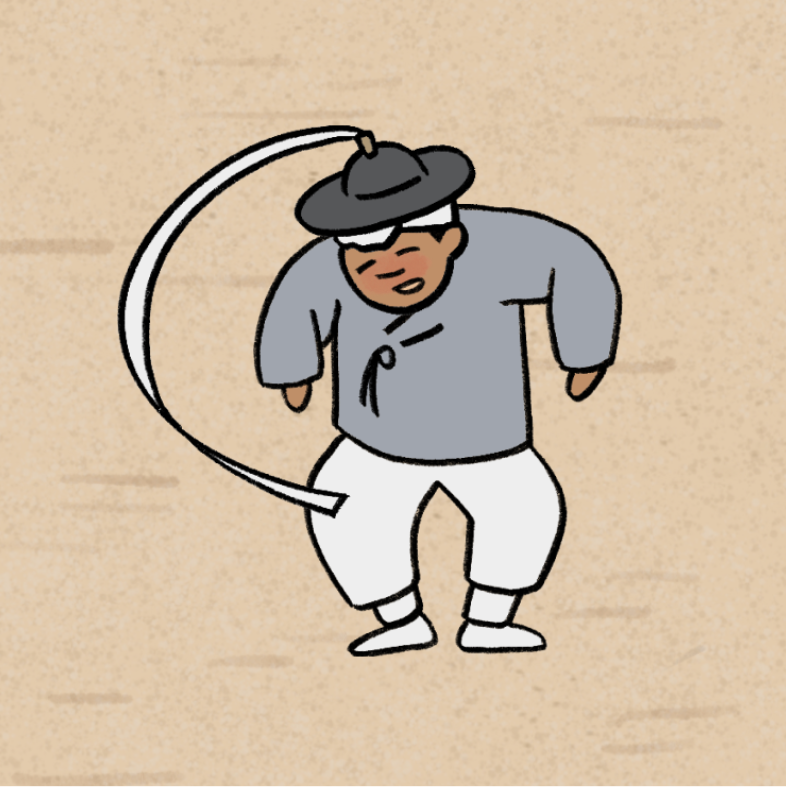
Comments powered by Disqus.